Interacting with gno.land code
Overview
In this tutorial, you will learn how to interact with gno.land code. You will understand how to use your keypair to send transactions to realms and packages, send native coins, and more.
Prerequisites
gnokeyinstalled. Reference the Local Setup guide for steps- A keypair in
gnokey. Reference the Creating a key pair guide for steps
1. Get testnet GNOTs
For interacting with any gno.land chain, you will need a certain amount of GNOTs to pay gas fees with.
For this example, we will use the Portal Loop testnet. We can access the Portal Loop faucet through the Gno Faucet Hub.
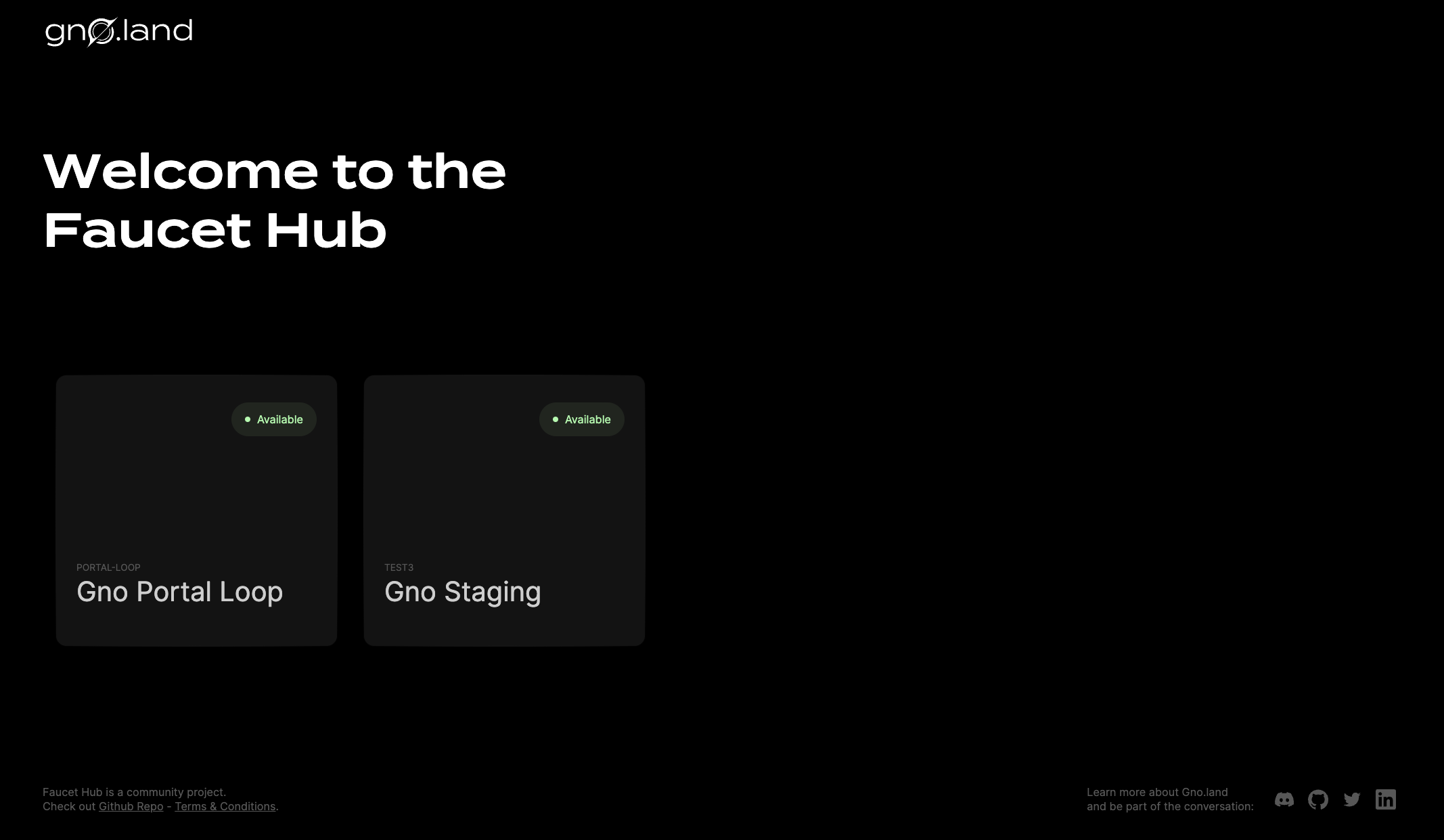
After choosing "Gno Portal Loop", you will get a prompt to input your address, select the amount of testnet GNOT you want to receive, and solve a captcha:
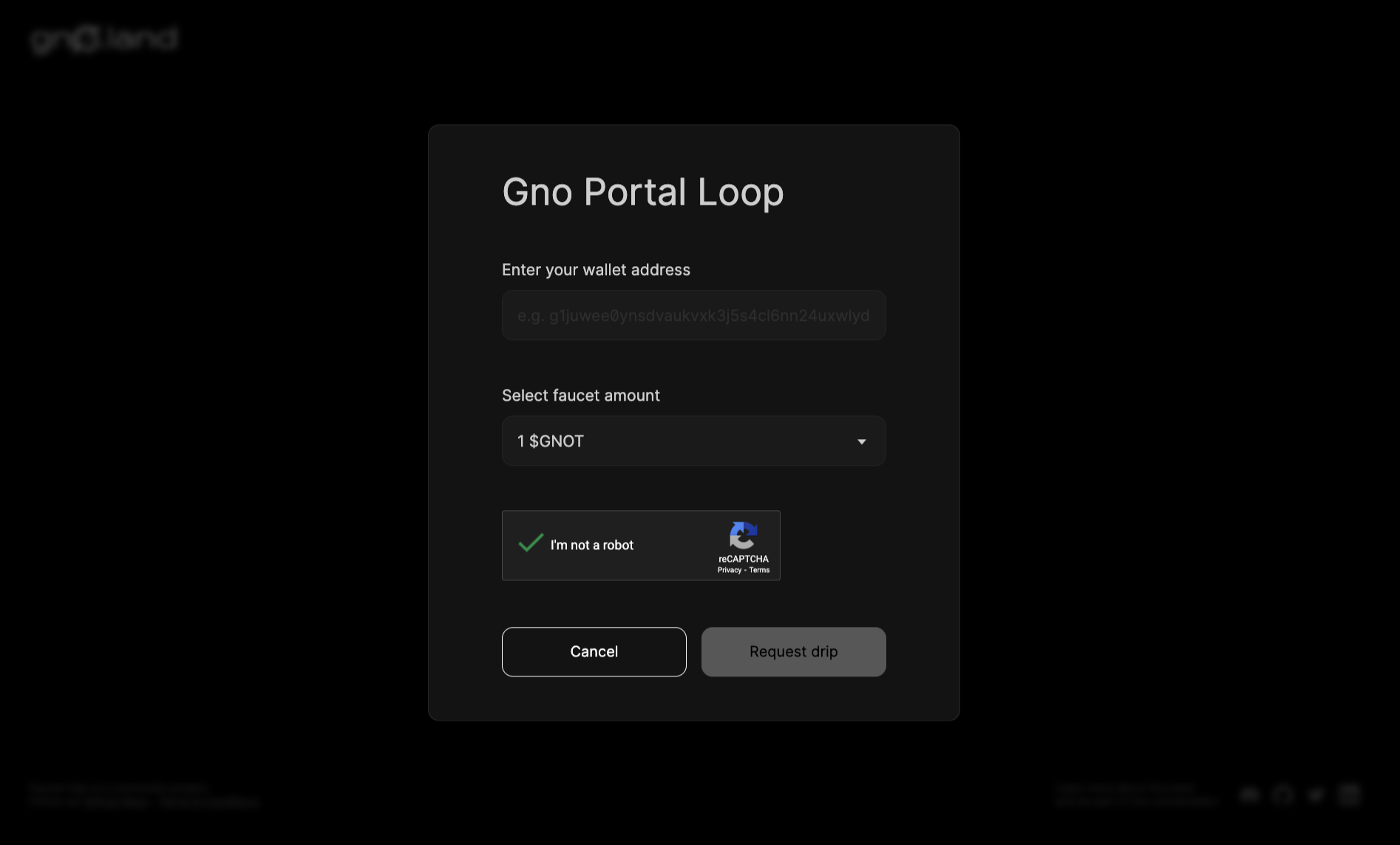
After inputting your address and solving the captcha, you can check if you have received funds with the
following gnokey command:
gnokey query bank/balances/<your_gno_address> --remote "https://rpc.gno.land:443"
If the faucet request was successful, you should see something similar to the following:
❯ gnokey query bank/balances/<your_gno_address> --remote "https://rpc.gno.land:443"
height: 0
data: "10000000ugnot"
2. Visit a realm
For this example, we will use the Userbook realm. The Userbook realm is a simple app that allows users to sign up, and keeps track of when they signed up. It also displays the currently signed-up users and the block height at which they have signed up.
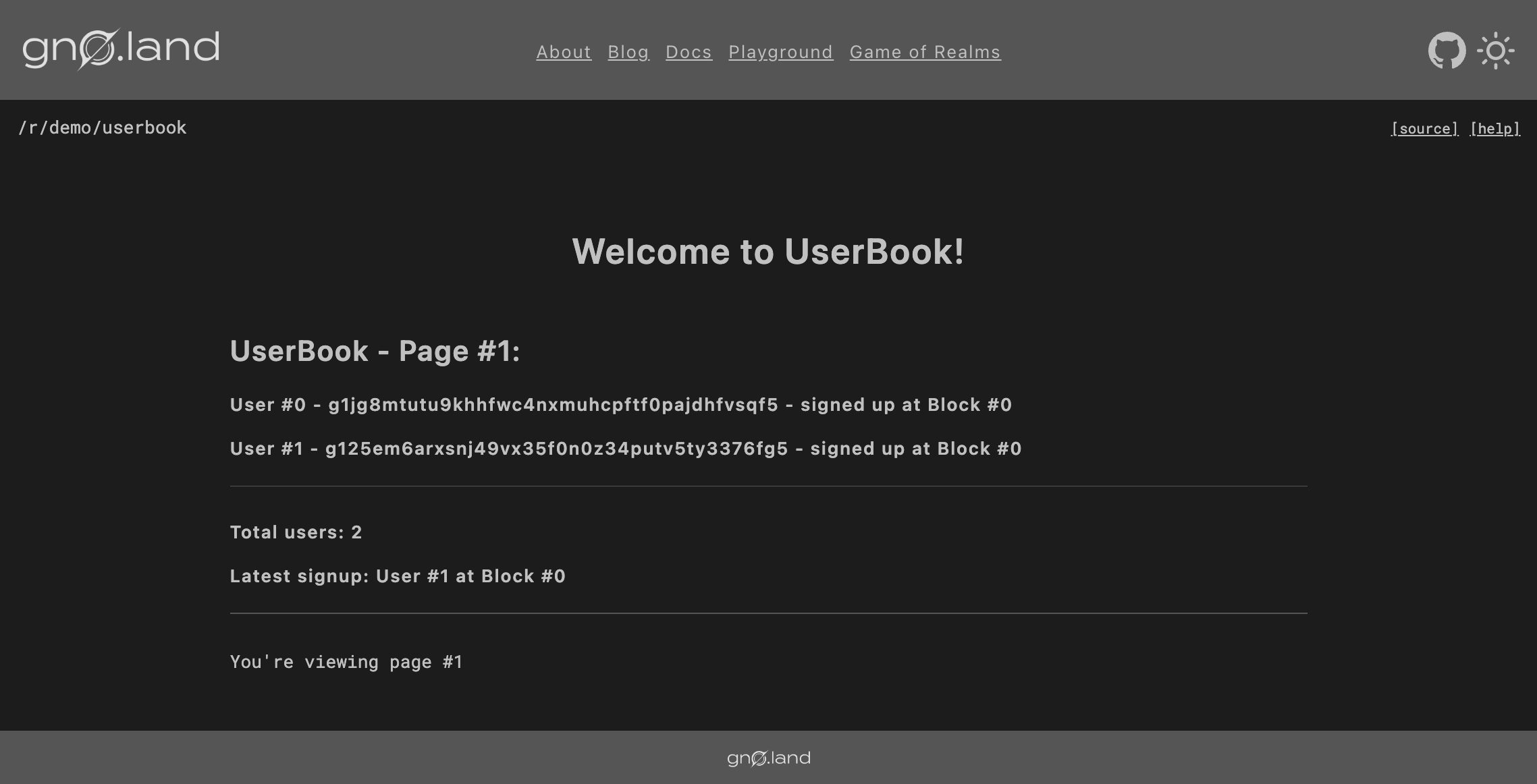
Note: block heights in this case are unreliable because of the way the Portal Loop network works. Read more here.
To see what functions are available to call on the Userbook realm, click
the [help] button.
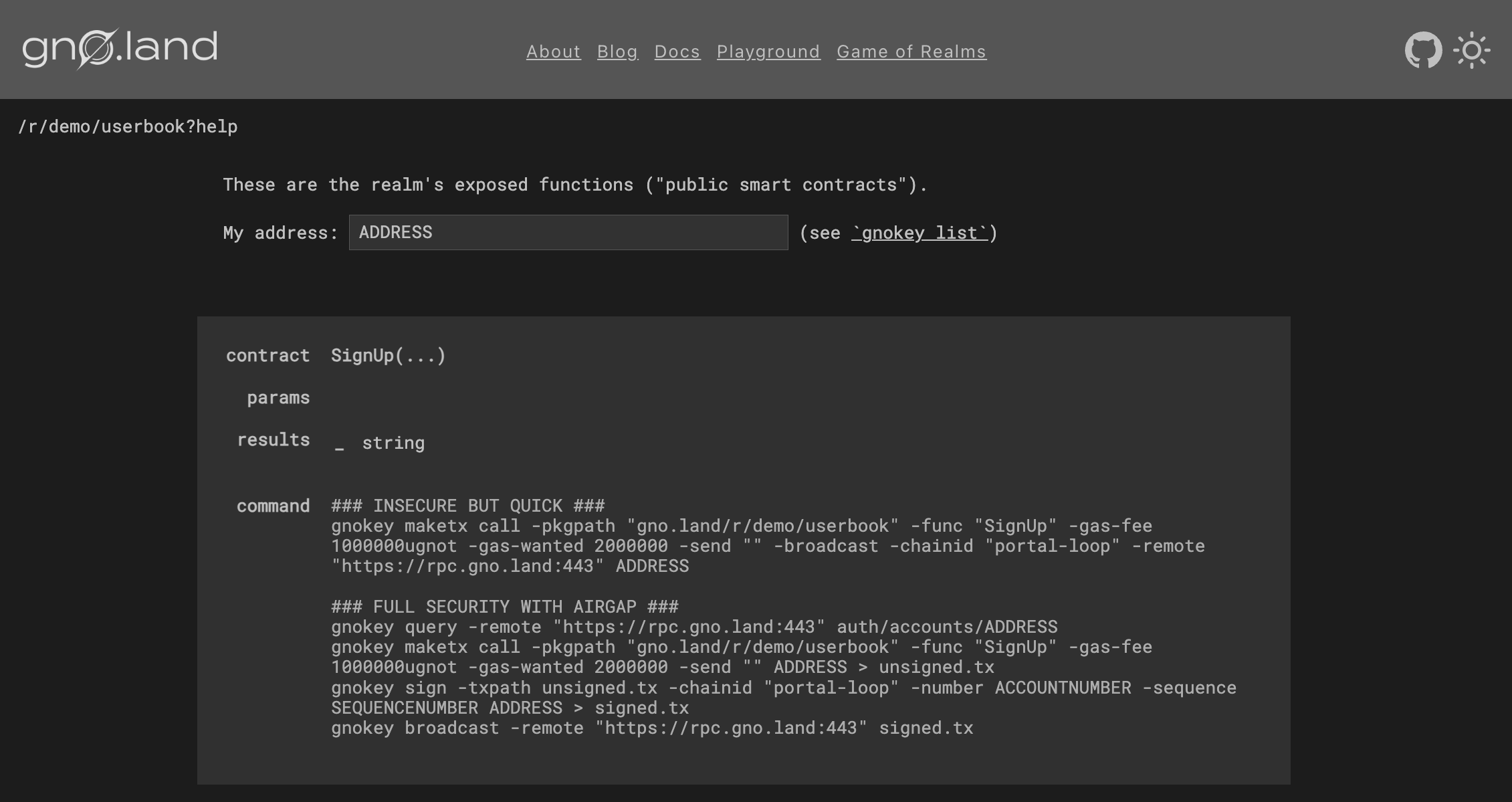
By choosing one of the two gnokey commands and inputting your address
(or keypair name) in the top bar, you will have a ready command to paste into your
terminal. For example, the following command will call the SignUp function with the
keypair MyKey:
gnokey maketx call \
-pkgpath "gno.land/r/demo/userbook" \
-func "SignUp" \
-gas-fee 1000000ugnot \
-gas-wanted 2000000 \
-send "" \
-broadcast \
-chainid "portal-loop" \
-remote "https://rpc.gno.land:443" \
MyKey
To see what each option and flag in this command does, check out gnokey in the
tooling section.
Conclusion
That's it! Congratulations on executing your first transaction on a Gno network! 🎉
If the previous transaction was successful, you should be able to see your address on the main page of the Userbook realm.
This concludes the "Local Setup" section. For next steps, see the How-to guides section, where you will learn how to write your first realm, package, and much more.