Working with Key Pairs
Overview
In this tutorial, you will learn how to manage private user keys, which are required for interacting with the gno.land blockchain. You will understand what mnemonics are, how they are used, and how you can make interaction seamless with Gno.
Prerequisites
gnokeyinstalled. Reference the Local Setup guide for steps
Listing available keys
gnokey works by creating a local directory in the filesystem for storing
(encrypted!) user private keys.
You can find this repository by checking the value of the --home flag when
running the following command:
gnokey --help
Example output:
USAGE
<subcommand> [flags] [<arg>...]
gno.land keychain & client
SUBCOMMANDS
add adds key to the keybase
delete deletes a key from the keybase
generate generates a bip39 mnemonic
export exports private key armor
import imports encrypted private key armor
list lists all keys in the keybase
sign signs the given tx document and saves it to disk
verify verifies the document signature
query makes an ABCI query
broadcast broadcasts a signed document
maketx composes a tx document to sign
FLAGS
-config ... config file (optional)
-home $XDG_CONFIG/gno home directory
-insecure-password-stdin=false WARNING! take password from stdin
-quiet=false suppress output during execution
-remote 127.0.0.1:26657 remote node URL
In this example, the directory where gnokey will store working data
is /Users/zmilos/Library/Application Support/gno.
Keep note of this directory, in case you need to reset the keystore, or migrate
it for some reason.
You can provide a specific gnokey working directory using the --home flag.
To list keys currently present in the keystore, we can run:
gnokey list
In case there are no keys present in the keystore, the command will simply return an empty response. Otherwise, it will return the list of keys and their accompanying metadata as a list, for example:
0. Manfred (local) - addr: g15uk9d6feap7z078ttcnwc94k60ullrvhmynxjt pub: gpub1pgfj7ard9eg82cjtv4u4xetrwqer2dntxyfzxz3pqvn87u43scec4zfgn4la3nt237nehzydzayqxe43fx63lq6rty9c5almet4, path: <nil>
1. Milos (local) - addr: g15lppu0tuxets0c0t80tncs4enqzgxt7v4eftcj pub: gpub1pgfj7ard9eg82cjtv4u4xetrwqer2dntxyfzxz3pqw2kkzujprgrfg7vumg85mccsf790n5ep6htpygkuwedwuumf2g7ydm4vqf, path: <nil>
The key response consists of a few pieces of information:
- The name of the private key
- The derived address (
addr) - The public key (
pub)
Using these pieces of information, we can interact with gno.land tools and write blockchain applications.
Generating a BIP39 mnemonic
Using gnokey, we can generate a mnemonic phrase based on
the BIP39 standard.
To generate the mnemonic phrase in the console, you can run:
gnokey generate
Adding a random private key
If we wanted to add a new private key to the keystore, we can run the following command:
gnokey add MyKey
Of course, you can replace MyKey with whatever name you want for your key.
The gnokey tool will prompt you to enter a password to encrypt the key on disk
(don't forget this!).
After you enter the password, the gnokey tool will add the key to the keystore,
and return the accompanying mnemonic phrase, which you should remember
somewhere if you want to recover the key at a future point in time.
You can check that the key was indeed added to the keystore, by listing available keys:
gnokey list
Adding a private key using a mnemonic
To add a private key to the gnokey keystore using an existing mnemonic,
we can run the following command with the
--recover flag:
gnokey add --recover MyKey
Of course, you can replace MyKey with whatever name you want for your key.
By following the prompts to encrypt the key on disk, and providing a BIP39 mnemonic, we can successfully add the key to the keystore.
Deleting a private key
To delete a private key from the gnokey keystore, we need to know the name or
address of the key to remove.
After we have this information, we can run the following command:
gnokey delete MyKey
After entering the key decryption password, the key will be deleted from the keystore.
In case you delete or lose access to your private key in the gnokey keystore,
you can recover it using the key's mnemonic, or by importing it if it was exported
at a previous point in time.
Exporting a private key
Private keys stored in the gnokey keystore can be exported to a desired place
on the user's filesystem.
Keys are exported in their original armor, encrypted or unencrypted.
To export a key from the keystore, you can run:
gnokey export -key MyKey -output-path ~/Work/gno-key.asc
Follow the prompts presented in the terminal. Namely, you will be asked to
decrypt the key in the keystore, and later to encrypt the armor file on disk.
It is worth noting that you can also export unencrypted key armor, using the --unsafe flag.
Importing a private key
If you have an exported private key file, you can import it into gnokey fairly
easily.
For example, if the key is exported at ~/Work/gno-key.asc, you can run the
following command:
gnokey import -armor-path ~/Work/gno-key.asc -name ImportedKey
You will be asked to decrypt the encrypted private key armor on disk
(if it is encrypted, if not, use the --unsafe flag), and then to provide an
encryption password for storing the key in the keystore.
After executing the previous command, the gnokey keystore will have imported
ImportedKey.
Conclusion
That's it! 🎉
In this tutorial, you've learned to use gnokey for managing Gno keypairs.